top of page


Creating and Applying Gmail Filters and Labels
To make filtering and organizing emails easier.
Last Updated:
June 3, 2025
1. Open Gmail, on the left side click the plus sign next to Labels.

2. Name the label and click Create.
The Nest label under feature is for creating subcategories if organizing your emails further.
For Example: Newsletters > IRS Updates

3. Click on the 3 dots next to the new label for label settings. Here you can color-code your labels if you would like.

4. To filter emails and apply labels automatically, copy the email Email address you would like to add to the filter.

6. At the end of the search bar at the top, click on Advanced search options.

7. Paste the address you copied into the "From" input.
Add other conditions if needed. Emails can be filtered in other ways, like using keywords. Note that for email addresses, filters only apply to 1 email address at a time. More than 1 email address will need a separate filter.

8. Click on Create filter.

9. From here there are a few actions this label can do based on the conditions of the email.
For labelling, check Apply the label and choose the label you created.

10. Click on Create filter when the filter is good to go.

11. If you click on the label you created, the folder for the label will still be empty. This is because the filter only applies to emails that are received after the filter has been applied.

12. To add the label to past emails, go back to your inbox and search for emails you would like to label.

13. Select all the emails that apply to your label.
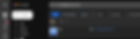
14. Click on Labels, click on the label you would like to add, and click Apply.

15. Click on the label again and you will see the past emails with the new Label applied to them.

16. To edit or remove any filters you created, click on Settings.

17. Click on See all settings.

18. Click on Filters and Blocked Addresses.

19. And here you will see the filters you created. These can be edited or removed.

Suggestions for labels and filters:
Based on emails you may get and programs you work in regularly
To Do (Apply this label to an email manually for emails you need to follow-up on)
Gusto
LEACIF Team Space
Internal Communication (From all team members)
Google Drive
TaxDome
QuickBooks
Canva
bottom of page